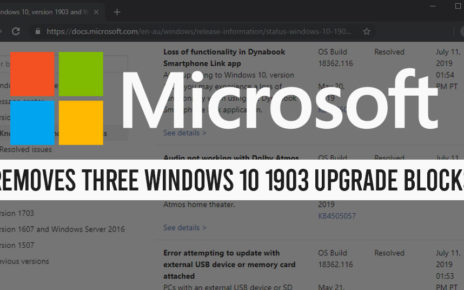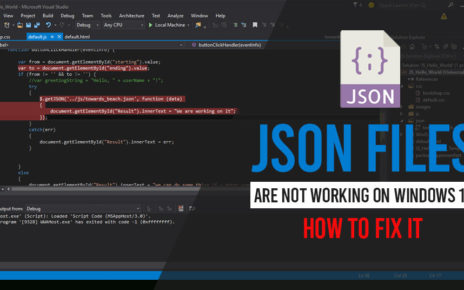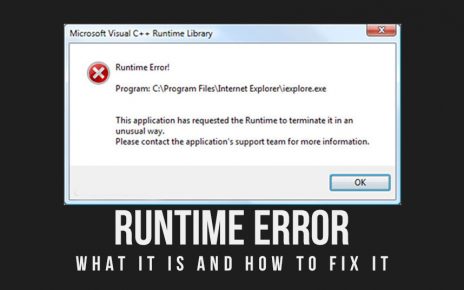Microsoft is best known for its latest releases and Windows 10 Preview is one of them. This latest release of Microsoft has advanced features. Microsoft presents Windows 10 as service, You can get Seven leading updates in windows 10 which consists- November update, Anniversary update, creators update, Fall creators update, April 2018 update, October 2018 update and may 2019 update.
In this latest release of windows10 preview, you will get Eye control, notification and phone advancements, This update conflicts windows 10 from 18922 to build 18932. Here you will receive developed Eye control options which include mouse drag and drop option, hiding launch pad by selecting pause button and an open-source gaze Interaction Library.
Another feature that you can enjoy is Focus Assist to compress notifications. Through this notification settings, you can easily manage, discover or remove your notifications. Now Microsoft has given the best growth to your phone so that you can enjoy its latest features by using the one-touch tab and long press.
Windows has added new features to its latest release of windows 10 through which you can interact with your phone screens as well. You should have a working phone number to link your phone to windows 10 pc. It links through a wi-fi connection. You can see your photos, messages from your android phone to your pc. For getting this feature you need to update your windows 10 with the October 2018 update.
How to get an Insider Preview Build in Windows 10?
To get an insider preview build in windows 10 you have to follow below steps-
First click on Settings>Select update and security> Click on windows insider program> click on get started> click on continue> select active development of windows> click on confirm> select fast.
Few eye-tracking devices that you can find in Windows 10 are
- Tobii Eye Tracker 4C, EyeX
- Tobii Dynavox PCEye Plus, Eyemobile Mini, Eyemobile Plus
- Tobii Dynavox PCEye Mini, PCEye Explore
- Tobii Dynavox I-series+
- Selected laptops and monitors that include eye-tracking integrations.
- Eye Tech
- TM5 Mini
How to Use Windows 10’s Eye Control Features
For getting Eye control features, your PC must be up to date …It means your PC version should be 1709 or higher. You will only get EN-US keyboard layout at your eye control keyboard and settings will be in English. However, you may require come assessment to finish the setup process and change eye control. To open Eye control-Go to setting> Ease of Access> Eye Control and turn on the toggle.
- In this eye-tracking system, dubbed eye control authorizes you to monitor the whole operating system with eyes, You can control launchpad by getting the access of the mouse, keyboard, text to speech and to give the same position to the UI to the opposite side of the screen.
- By simply looking at the UI through your eyes you can interact with the UI for eye control
- Just select the mouse and you need to place your eyes on the screen where you want the cursor to be placed, choose what action you want to take and thus you can easily control the mouse.
- To control keyboard you need to choose the keyboard and look at the characters you want to type either number or symbols on the &123 page. To type faster with your eyes you need to shape writing on the eye control keyboards.
- For conducting text to speech you need to select it from the launchpad. Now either you can type by using a keyboard or you can speak louder. This uses default text to speech voices.
- From Fn keyboard page you can control settings. You can Set times, navigate by on or off, form writing, turn on/off stare cursor. These are used to test hardware calibration.
To use Eye Control in Windows 10, you will have to get great hardware specially Tobii Eye Tracker 4C. You have to do the whole set up properly only then you can access the Eye Control features.
Get Android Notifications To Your PC
Microsoft has kept its promise by its latest release of windows 10 Insider Preview through which you can get Android notification on your PC. Just allow apps to show an alert, you can get your important message or status on your computer.
You can easily clear or delete anything on your computer and you do not require to open your android device By using windows 10 you can get a notification, alerts to your phone. You need at least 1GB of RAM to get this feature. This facility is available in selected phones which have Android 7.0 or greater: Samsung Galaxy S10e, Galaxy S10, Galaxy S10+, Galaxy S9, Galaxy S9+, Galaxy S8, Galaxy S8+, Galaxy A8, Galaxy A8+, Note9, Note 8, Oneplus 6 and One plus 6T.
Other Features that you can Explore in Windows 10
You can get several features in Microsoft’s latest release of Windows 10. Here are discussing all the features down below.
- Phone screen now available on more Surface devices
- Go passwordless with Microsoft accounts on your device
- An easier way to create new events from the taskbar
- Your Phone app touch functionality
- Check your Language Settings at a glance
- More control of bandwidth used by updates
- New accessibility features for the Your Phone app
- Project more types of Android phones on your PC
- Bringing SwiftKey to even more languages
- Better Windows Sandbox accessibility
- Windows Sandbox support for configuration files
- Get more Expressive notification settings
- Get swiftkey even more languages
Final Words
Windows 10 preview is one of the best products among other Microsoft new releases. This latest release of Windows 10 can be upgraded for free in 2019. Download windows 10 and enjoy its wonderful features thoroughly.